How to Configure Dynamic Membership using EasyLife Groups and Teams Templates?
Dynamic membership in Entra ID allows you to create resources based on dynamic groups. You can learn more about Danymic Groups here.
This example will show you how to create a Group with Dynamic Membership by using a custom EasyLife field.
-
Create a new Teams or Group Template
-
To reference custom meta data that is defined in the Data Collection tab, use the Data Field dropdown or manually add a
"{data: }"tag. Make sure include the double quotation marks. In the example below, we created a custom dropdown box with the namedrpDepartmentin the Data Collection tab: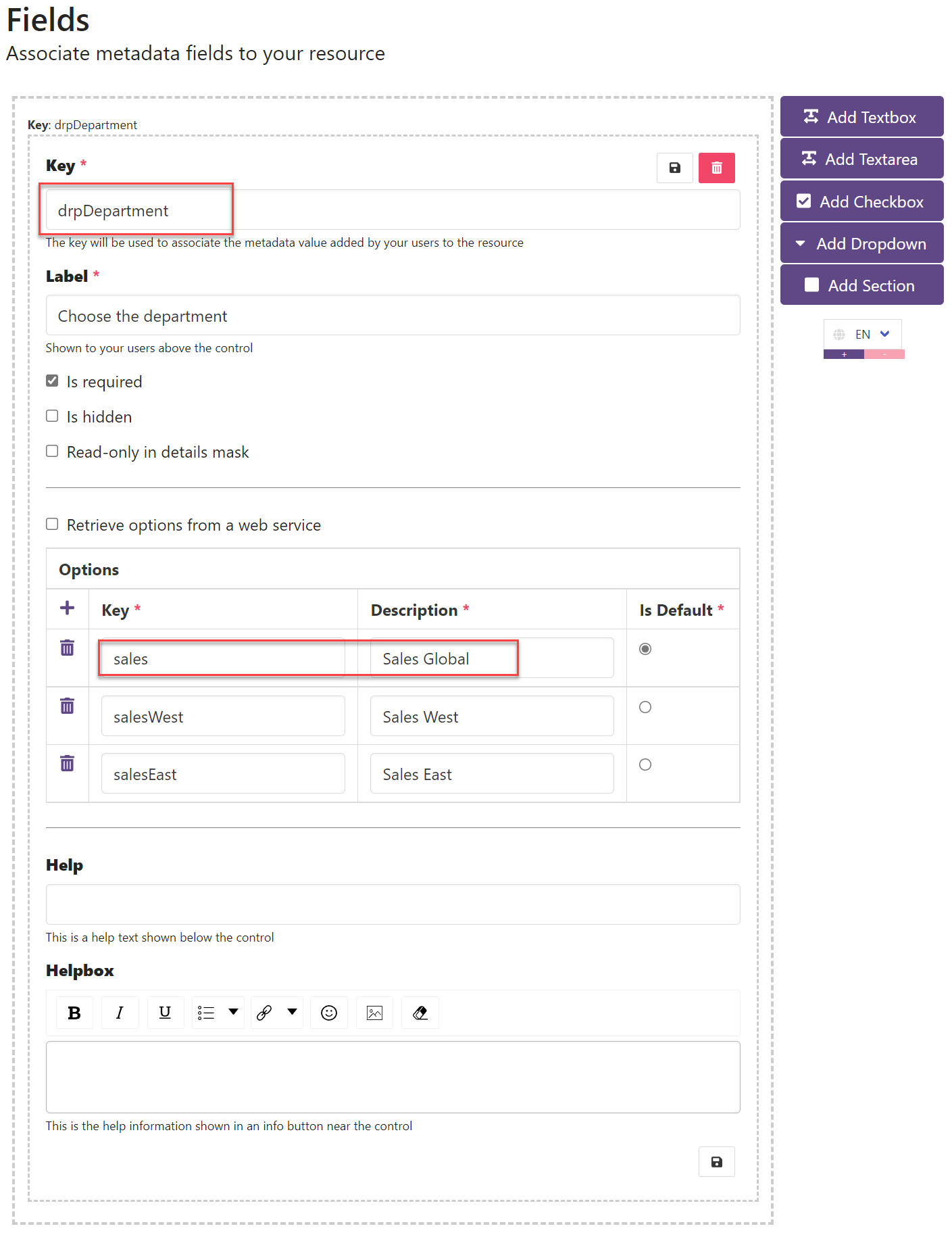
-
Then we reference the value that the user selects during the creation in the membership rule and save the changes:
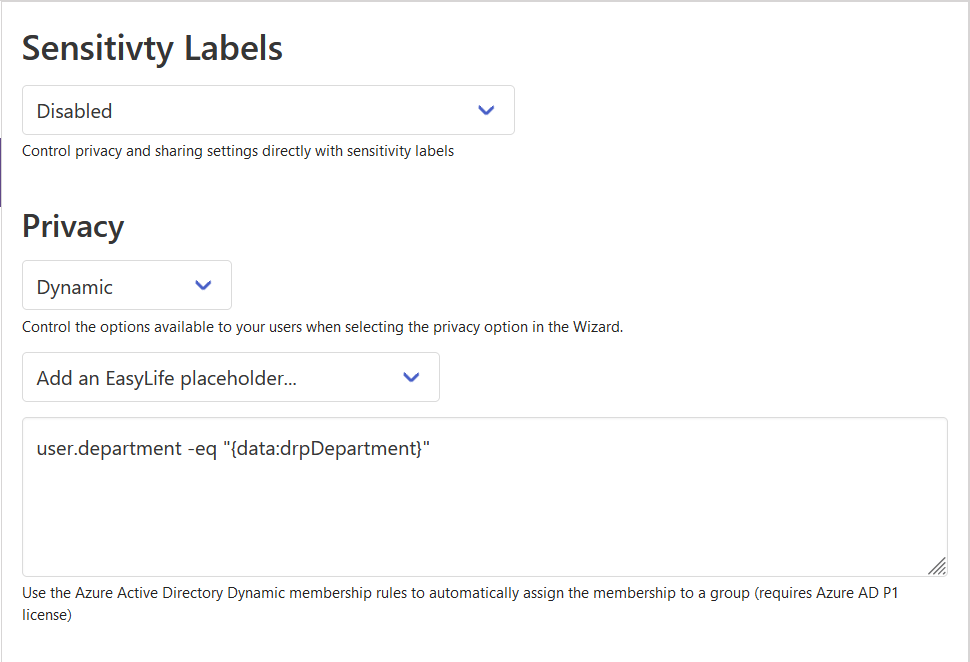
When an EasyLife 365 user creates a new resource using this template, they will see the custom dropdown list and the Key of the option they select will be used as drpDepartment in the dynamic membership rule of the group.
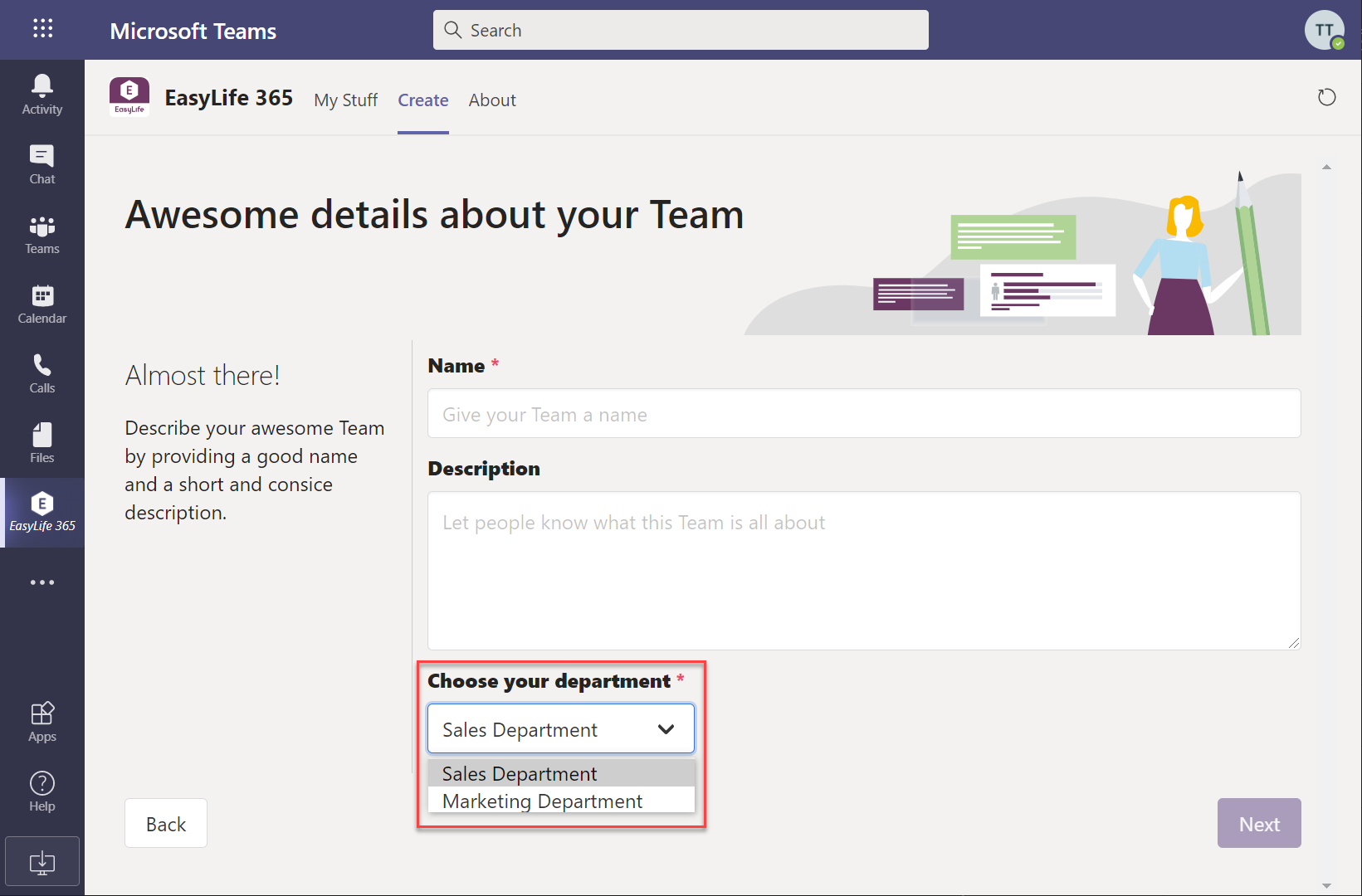
EasyLife 365 does not validate dynamic group membership rules! We recommend you test the dynamic group membership using the rule builder in the Entra ID portal.