Distribution Lists
To see all distribution lists, press the Manage button in the menu bar in top of the EasyLife 365 Admin then press Distribution Lists. A list of all distribution lists in your tenant will be shown along with their assigned template, policy, and compliance status.
You can filter distribution lists by their name, status, template, policy, and their status in the EasyLife 365 life cycle.
Bulk edit
You can use the Manage app in the EasyLife 365 Admin to change the template and policy for one or more distribution lists. You can also enable or disable, and delete distribution lists.
To assign a new template and/or policy to some distribution lists, select them by clicking on the check box next to their name. Then press the Change Template and Policy button just over the list.
-
In the first step select the template you want to assign to the distribution lists. You can also clear any existing template or select No change to just change the policy.
-
In the second step select the policy you want to assign to the distribution lists. Your can also clear any existing policy or select No change to just change the template.
-
You will see a confirmation dialog with detailed explanation of the planned changes before you can press Do it! to confirm the change.
To delete some distribution lists select them by clicking on the check box next to their name. Then press the Delete button just over the list.
The enable or disable some distribution lists select them by clicking on the check box next to their name. Then press the enable/disable button just over the list.
What happens if I change a policy?
If you change the policy that is assigned to a distribution list, the lists's compliance will be evaluated against the new policy from the time of assignment.
What happens if I change a template?
If you change the template that is assigned to a distribution list, only the meta data associated with the account will change. If you change the policy that is assigned to a template, metadata of existing distribution lists will not be changed automatically.
How are on-premise distribution lists managed?
When viewing synchronized on-premise distribution lists through the EasyLife 365 Mail App and EasyLife 365 Admin, you will have a read-only perspective.
Managing deleted distribution lists
In the system, Distribution Lists can be deleted either through user-initiated action or by the system during daily scans based on policy compliance. An administrator my at some point need to check what distribution lists have been deleted, when they were deleted and by whom.
To access the list of deleted distribution list you use the Manage app in the EasyLife 365 Admin.
- Clicking the recycle bin icon will navigate you to the Deleted Distribution Lists page.
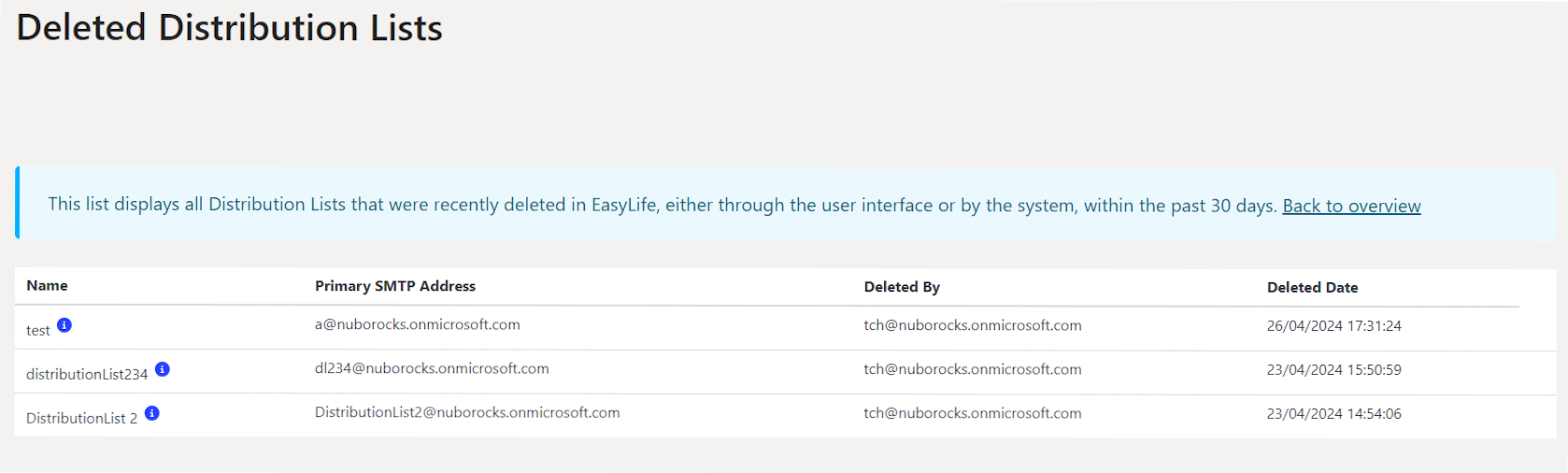
- The displayed list shows all Distribution Lists recently deleted in EasyLife, either through the user interface or by the system, within the past 30 days.
- The blue i beside the name of a distribution list allows one to see the serialized details of the deleted list.