How to configure Viva Engage Governance
Make sure your Viva Engage network is in native mode - see limitations below.
EasyLife 365 requires a developer token to be able to perform actions for Viva Engage. If you click on the Viva Engage module and the access token has not yet been configured, you will be automatically redirected to https://admin.easylife365.cloud/collab/settings/groups for Viva Engage. Please note that the access token for Viva Engage grants EasyLife permissions to act in the name of the user that created the token. We recommend using a service account for this purpose.
Prerequisites
- Service account for Viva Engage provisioning with E1 license or more
- The service account must be able to create Office 365 Groups
Create the token
Sign in to Office 365 using the service account created above and open the following url: https://www.yammer.com/client_applications.
- Click the Register new App button
- Fill in the form to register a new app and click Continue (the Redirect URI value is required but not used, enter http://localhost or any other url)
- Click the Generate a developer token for this application link and make a note of the token
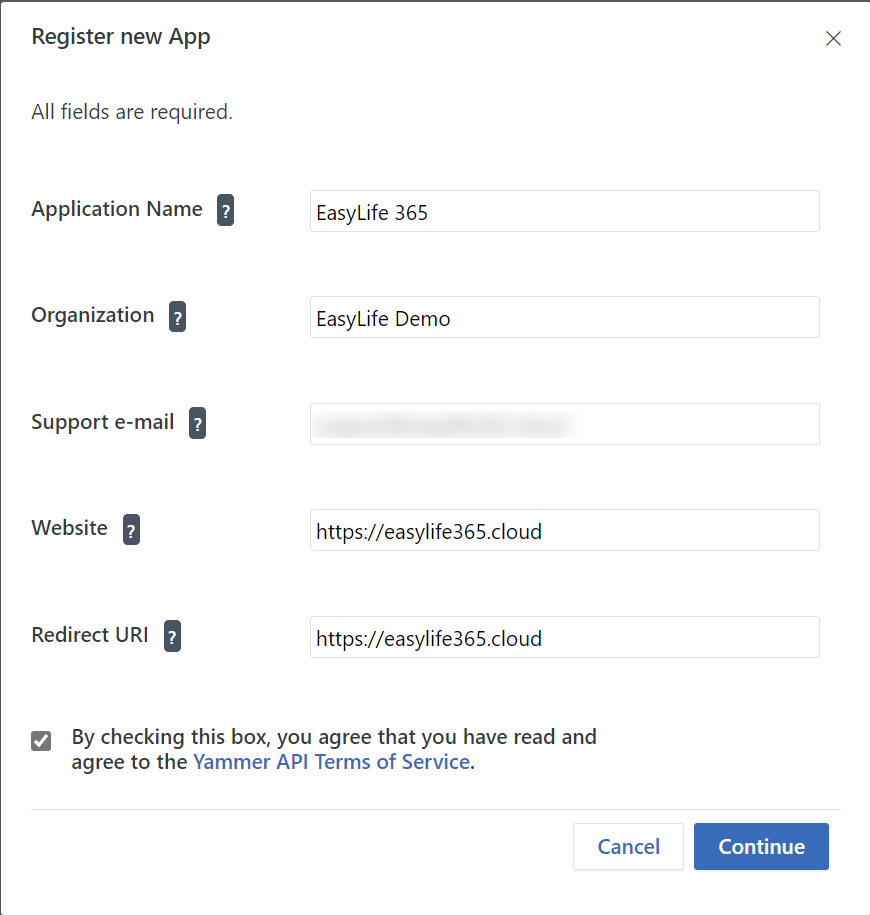
Enable Viva Engage in EasyLife
To configure the access token in EasyLife 365, go to https://admin.easylife365.cloud/collab/settings/groups in the EasyLife 365 Admin and check the box next to Enable Viva Engage under Groups. Paste the developer token in the text box that appears below the check box. After completing the provisioning process for Viva Engage, clicking on https://admin.easylife365.cloud/collab/templates/yammer will lead you to the overview page for Viva Engage templates.
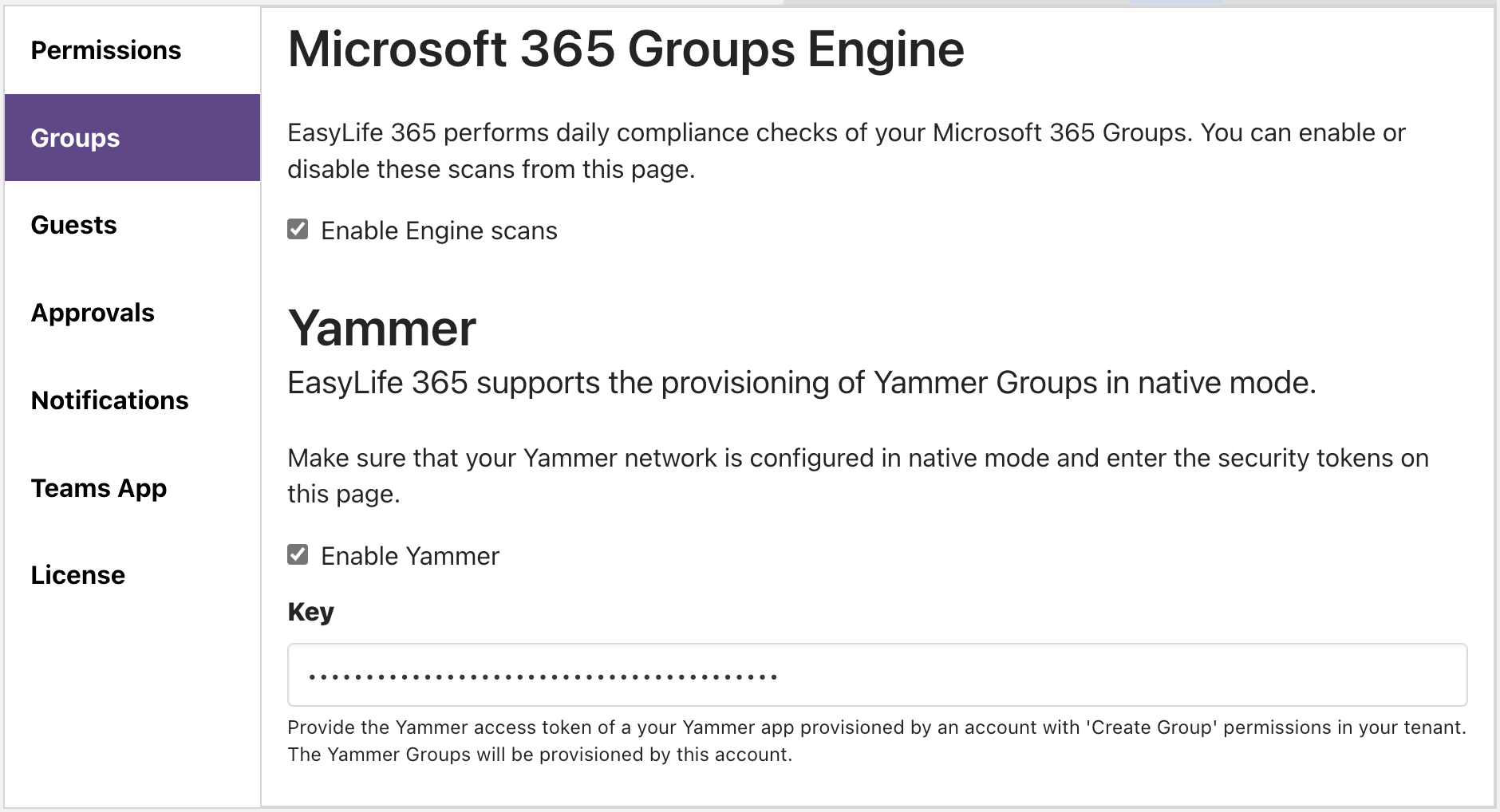
Viva Engage Templates
Templates for Viva Engage are very similar to templates for other resources. The main difference is the privacy option, the checkbox to allow guest users is missing as Viva Engage does not yet support guest accounts.
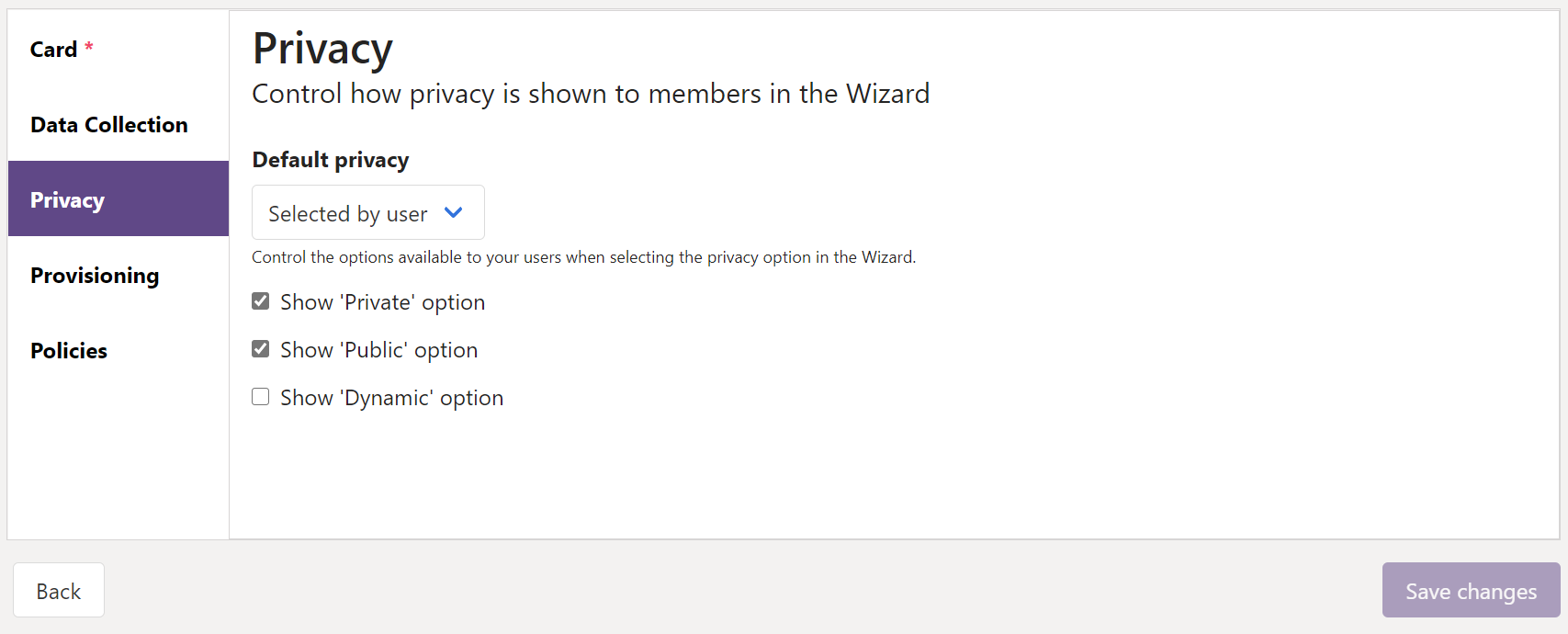
Limitations
EasyLife 365 only supports Viva Engage networks in native mode. If your network is not using native mode, EasyLife 365 will be able to create new networks but the EasyLife 365 Collaboration App will not show Viva Engage networks in the Collaboration area. You can find more information about native mode on docs.microsoft.com