Privacy
Sensitivity Labels
Microsoft's Sensitivity Labels are a robust feature within Microsoft 365, offering you the ability to classify and safeguard sensitive information across your organization. With EasyLife 365, leveraging sensitivity labels for all supported resources directly from your templates is effortless. You have two convenient approaches to managing sensitivity labels:
Within EasyLife 365, you can:
- Specify a default sensitivity label for all resources created using this template.
- Allow users to select the appropriate sensitivity label from a dropdown.
- Opt not to apply sensitivity labels and instead manage permissions through EasyLife 365 settings.
If you choose the latter option, read on for further guidance.
Resource Privacy
The privacy settings in EasyLife 365 enable you to specify which privacy options are presented to users when creating a new resource via the Create Wizard in the EasyLife 365 Collaboration App. The default privacy dropdown allows you to define which option will be automatically selected for the user in the Create Wizard. If you opt for Selected by user, users can choose from the displayed options.
EasyLife 365 provides the following privacy options:
- Private: Owners manage resource membership; permissions are required to join.
- Public: Open for anyone in your organization to join.
- Dynamic: Owners add more owners; membership is automatically managed based on dynamic rule configuration. You can utilize Entra ID dynamic memberships to configure a Team for all users belonging to specific departments or other queries supported by dynamic membership rules. Learn more about groups with dynamic membership in Entra ID and find an example on How to Configure Dynamic Membership using EasyLife Groups and Teams Templates.
Dynamic Groups are an Entra ID Premium feature that requires explicit licensing in your organization.
External User Access
The Privacy section allows you to configure guest access and privacy settings for the provisioned resource. You can specify whether guests are allowed using the Allow guest invitations option. Disabling this setting restricts owners from inviting external users for resources created with this template.
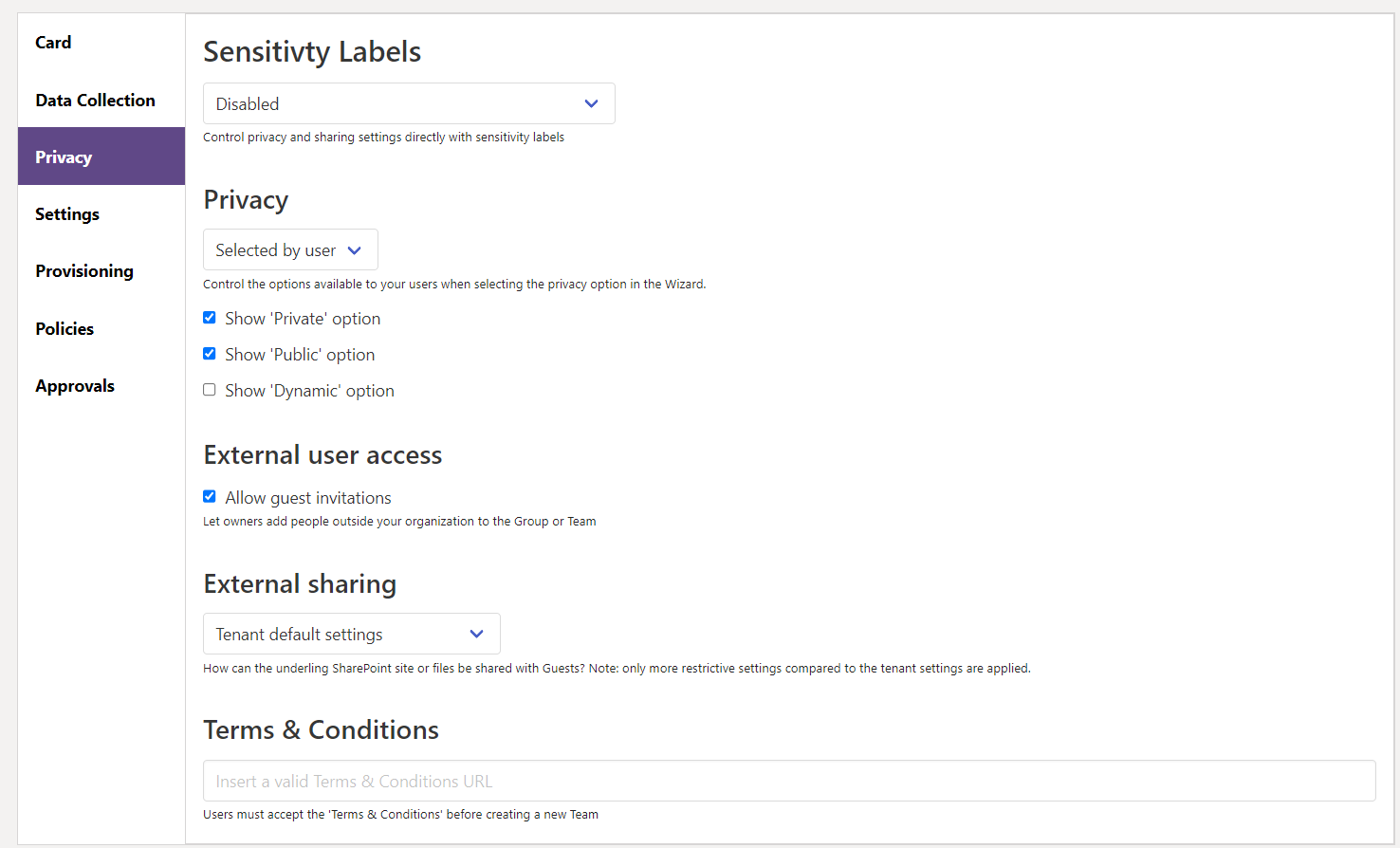
External Sharing
Here, you determine the level of access guests will have when working with documents stored in the associated SharePoint site. It's crucial to set this because even if guest access is disabled in Teams, files and folders are still shared with guests from SharePoint.
If you wish to modify this behavior, you must override these settings.
The available permission levels are:
- Tenant default settings
- Anyone
- New and existing guests
- Existing guests
- Only people in your organization
This setting can only be as restrictive or more restrictive than the tenant settings. Otherwise, the setting will not be applied. To ensure accuracy, verify in your SharePoint admin center.
The text box below Terms & Conditions allows you to specify a URL that must be confirmed before creating a new group.