Provisioning
The Provisioning section of team templates allows you to define what should happen when a new Team is created. This can be managed through a provisioning webhook, and you can also define templates for new Teams created from an existing template.
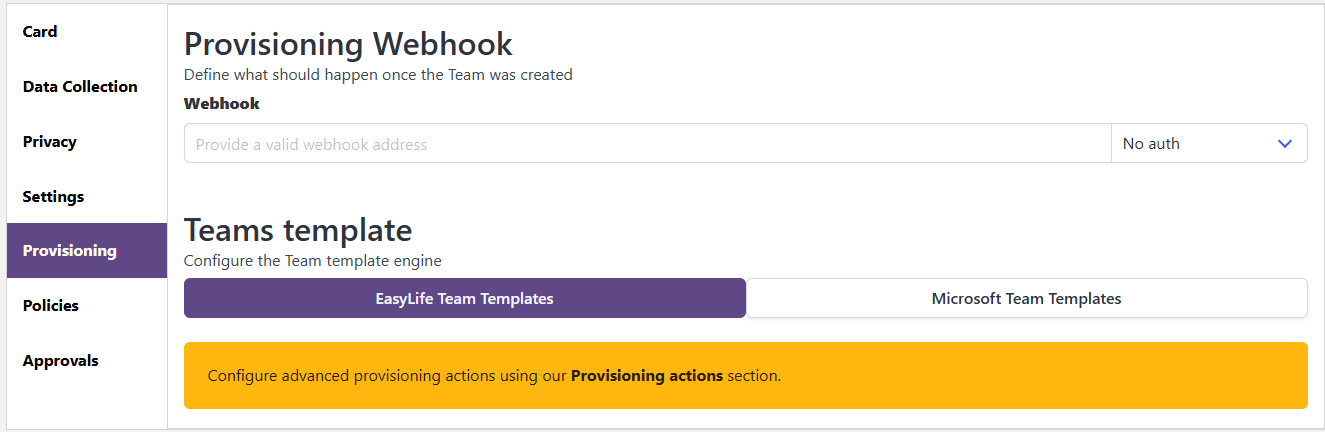
Teams Template
This section lets you define a template for new Teams created from the current template. The default option is EasyLife Teams Templates, and advanced provisioning actions can be configured in the Provisioning Actions section.

With the Microsoft Teams Templates option, you can apply one of Microsoft’s predefined templates. For example, if a user creates a new Team using the settings shown below, the Microsoft template Adopt Office 365 will be applied:

If a user selects Custom Template, a template ID must be provided. If no Custom Template ID is entered, no template will be applied.
Provisioning Actions
Provisioning Actions define what happens after a resource has been provisioned.
- A Webhook can be used to trigger additional actions in an external system.
- When a new resource is provisioned, EasyLife notifies the external system and sends an object containing all the available information about the provisioned resource.