Groups
To access all available resources, simply navigate to the Manage button located in the top menu bar within the EasyLife 365 Admin interface, then proceed to select Groups. Here, you'll find a comprehensive list of all resources within your tenant, complete with their respective assigned templates and policies. Utilize filters to refine your search by resource name, assigned template, policy, or even the compliance status of each resource.
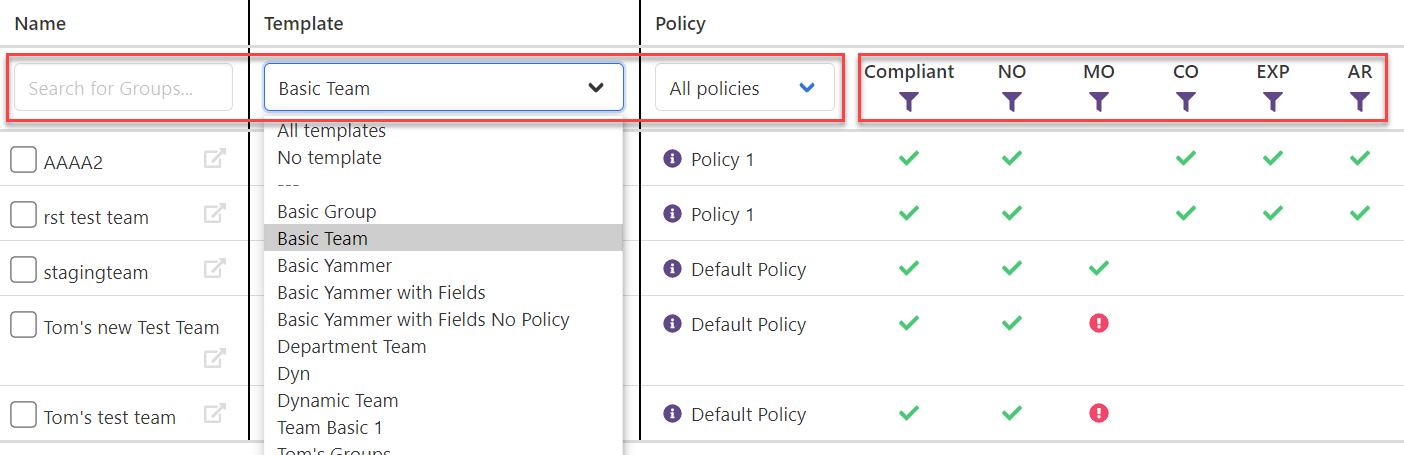
Bulk Editing
For efficient management, you can assign a new policy to multiple resources simultaneously. Begin by selecting the desired resources using the checkboxes beside their names. Next, click the Change Policy button located above the resource list.
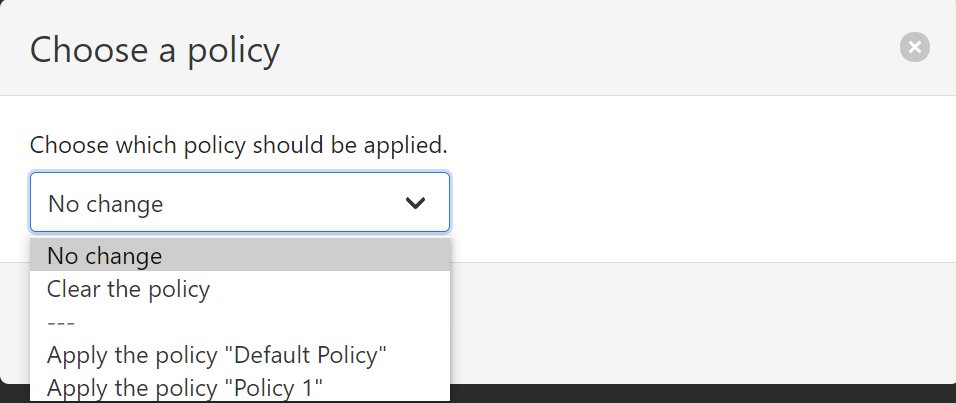
Afterward, select the preferred policy and proceed to the next step. A concise overview of the chosen policy will be provided, allowing you to verify your selection.
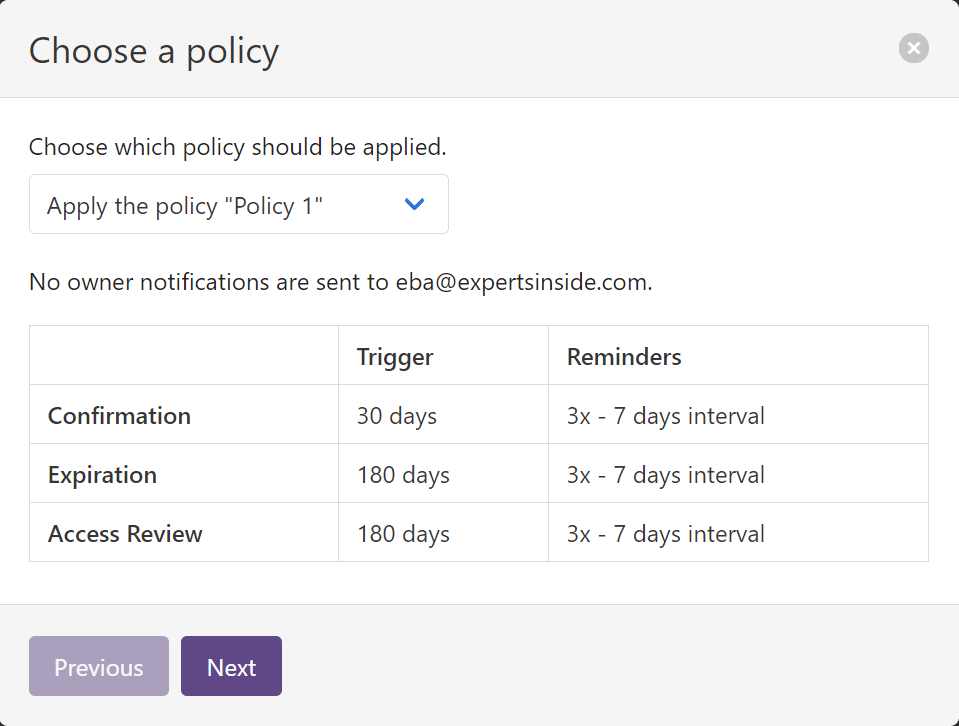
Review the pending changes, then click Do it! to apply them.
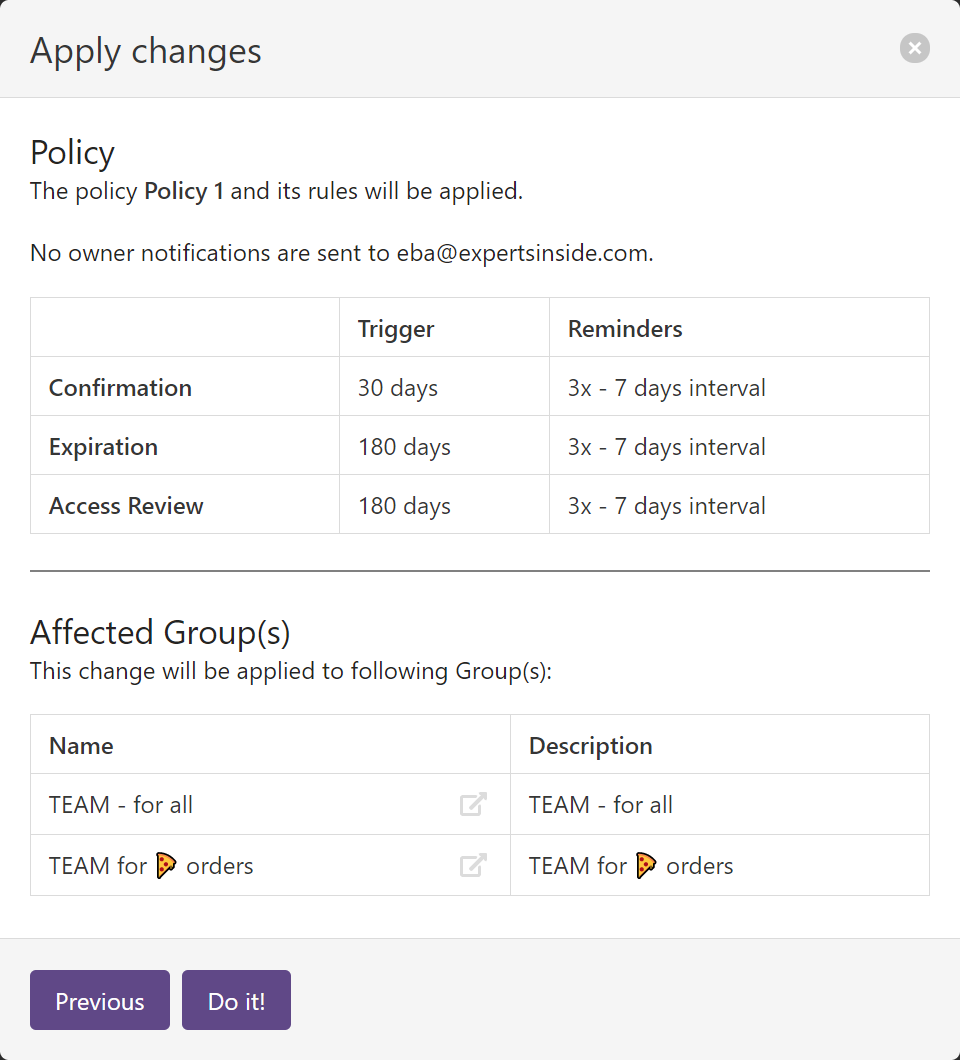
This streamlined process empowers you to edit resources not originally created through EasyLife and enforce your desired life cycle management policies on pre-existing resources. Ensure that your account holds the necessary permissions to edit groups before utilizing the Change Policy or Change Template features.
Impact of Policy Changes
When altering the assigned policy of a resource, its compliance will be reevaluated against the new policy from the moment of assignment. For instance, if a Team was created outside of EasyLife 365 with only one owner and you assign a policy requiring a minimum of two owners, it will be marked as not compliant in the Policy and compliance status column. The existing owner will receive a notification prompting them to add at least one additional owner.
Impact of Template Changes
Switching the assigned template of a resource solely affects its metadata, leaving properties such as mail nickname, SharePoint URL, or Teams channels unaffected. These properties are only established during the provisioning process. Importantly, altering the policy assigned to a template will not automatically modify the metadata of existing groups.