SharePoint sites
EasyLife 365 Collaboration distinguishes between managed and unmanaged Communication sites or Team sites. By default, all SharePoint sites are unmanaged and are not processed by EasyLife until they are converted to managed sites by EasyLife. A managed site is characterized by an associated Security Group, which replaces the site collection administrators and assigns them as members and owners of the Security Group.
Overview and Filtering
To view active managed SharePoint sites, click the Manage button in the top menu bar of the EasyLife 365 Admin, then select either Communication sites or Team sites. You will see a list of all resources in your tenant, including their assigned templates and policies. Utilize filters to narrow down your search by resource name, assigned template, policy, or compliance status.
The overview displays only resources already managed through a template. To view non-managed sites, such as those created before EasyLife was introduced, click on Show unmanaged sites to manually associate a template and policy. To discontinue managing a specific SharePoint site through EasyLife, you can unlink it from the overview.
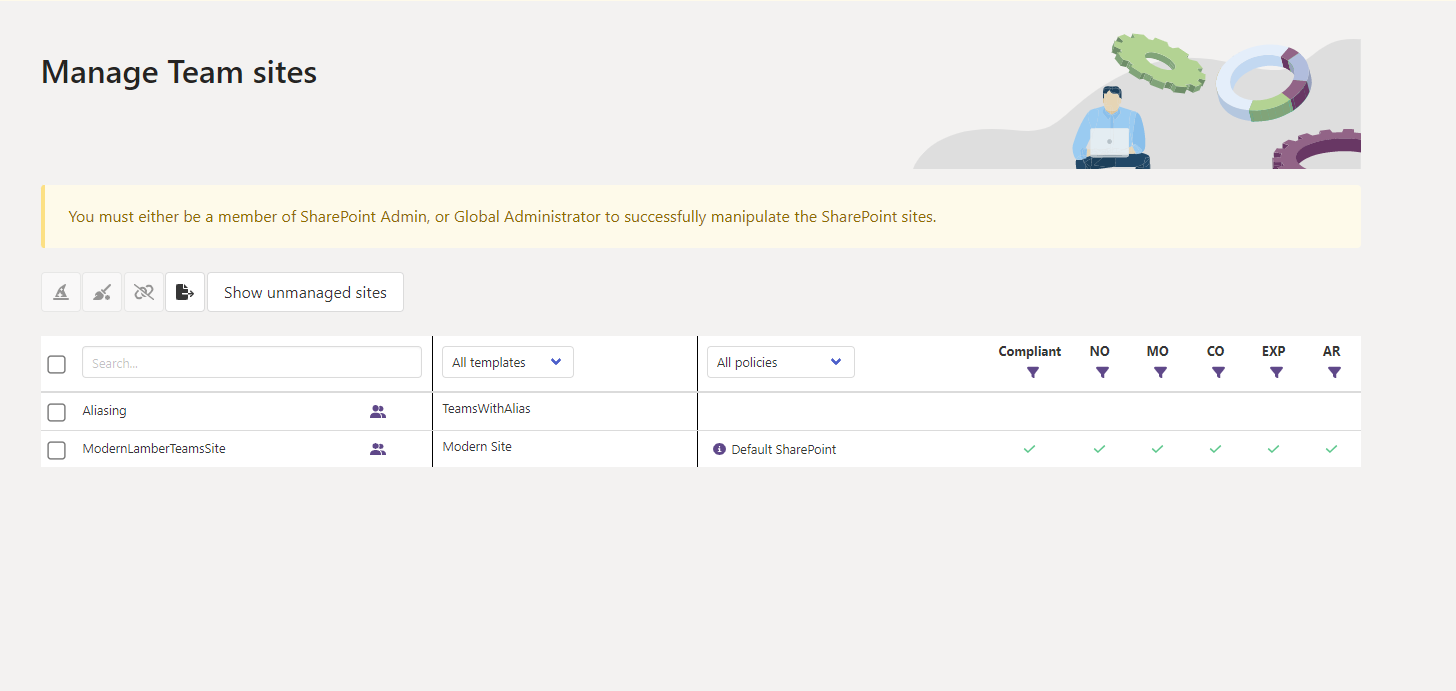
Bulk Editing
To assign a new template/policy to multiple resources, select them by checking the boxes next to their names. Then click the Change Template and Policy button above the list.
Select the desired template and policy, and proceed to the next step. A summary of the policy will be provided to ensure accurate application.
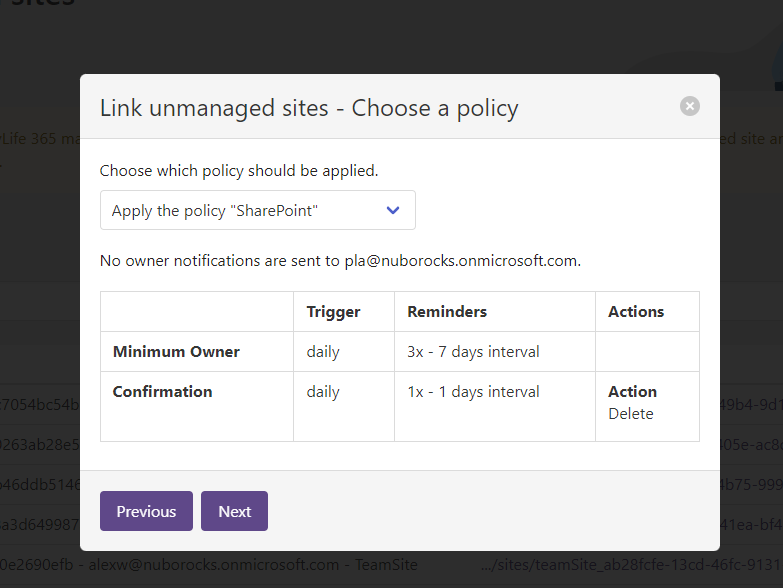
Review the pending changes and click Do it! to implement them.
This allows you to edit resources not initially created through EasyLife and enforce life cycle management policies on pre-existing resources.
Impact of Policy Changes
Changing the policy assigned to a resource triggers a compliance evaluation against the new policy from the time of assignment. For example, if a user created a Team outside of EasyLife 365 with only one owner and you assign a policy requiring a minimum of two owners, it will be marked as not compliant in the Policy and compliance status column. The existing owner will be notified to add at least one additional owner.
Impact of Template Changes
Changing the template assigned to a resource only affects its associated metadata. Altering the policy assigned to a template will not automatically update the metadata of existing sites.