Overview
EasyLife 365 Collaboration offers a comprehensive set of policies to streamline group management within Microsoft 365:
-
Ownerless Group Detection: Automatically identifies Microsoft 365 groups lacking an owner.
-
Minimum Owner Requirement: Ensures each Microsoft 365 Group maintains the necessary number of owners.
-
Maxium Owner Requirement: Ensures each Microsoft 365 Group does not exceed the specified number of owners.
-
Confirmation Process: Requests explicit confirmation from owners regarding the continued usage of their Microsoft 365 Group.
-
Expiration Management: Prompts owners to confirm usage if a specified period of inactivity is detected.
-
Access Review: Initiates periodic reviews of membership for Microsoft 365 Groups.
-
Archival Protocol: Seeks confirmation from owners before archiving a Team, ensuring intentionality in the archival process.
-
Template Enforcement: Promotes consistency by requiring assignment of templates and metadata to resources lacking them.
Policy Structure
Each policy operates on a trigger event, verified by the EasyLife 365 Collaboration Engine to assess compliance. For example, it checks if the required number of owners is maintained.
Upon identifying non-compliance, the engine marks the group as such and initiates a notification workflow targeting relevant stakeholders, such as group owners. Administrators can customize the frequency of reminders and notification intervals. If corrective action is taken, further notifications cease.
If no response is received within the specified period, a policy action is executed. Actions include archiving or deleting the group, removing guest accounts, sending emails, or triggering webhooks to external services.
Archival functionality is limited to Microsoft Teams; groups without Teams are unaffected.
When archiving a Team, EasyLife utilizes the native archive endpoint in the Graph API, ensuring archival while preserving group membership and permissions. You can configure read-only permissions for members under Settings -> Groups -> Teams in the EasyLife 365 Admin.
Policy Management
Administrators can define policy titles and descriptions in the Details section, activating policies to enable processing by the EasyLife 365 Collaboration Engine.
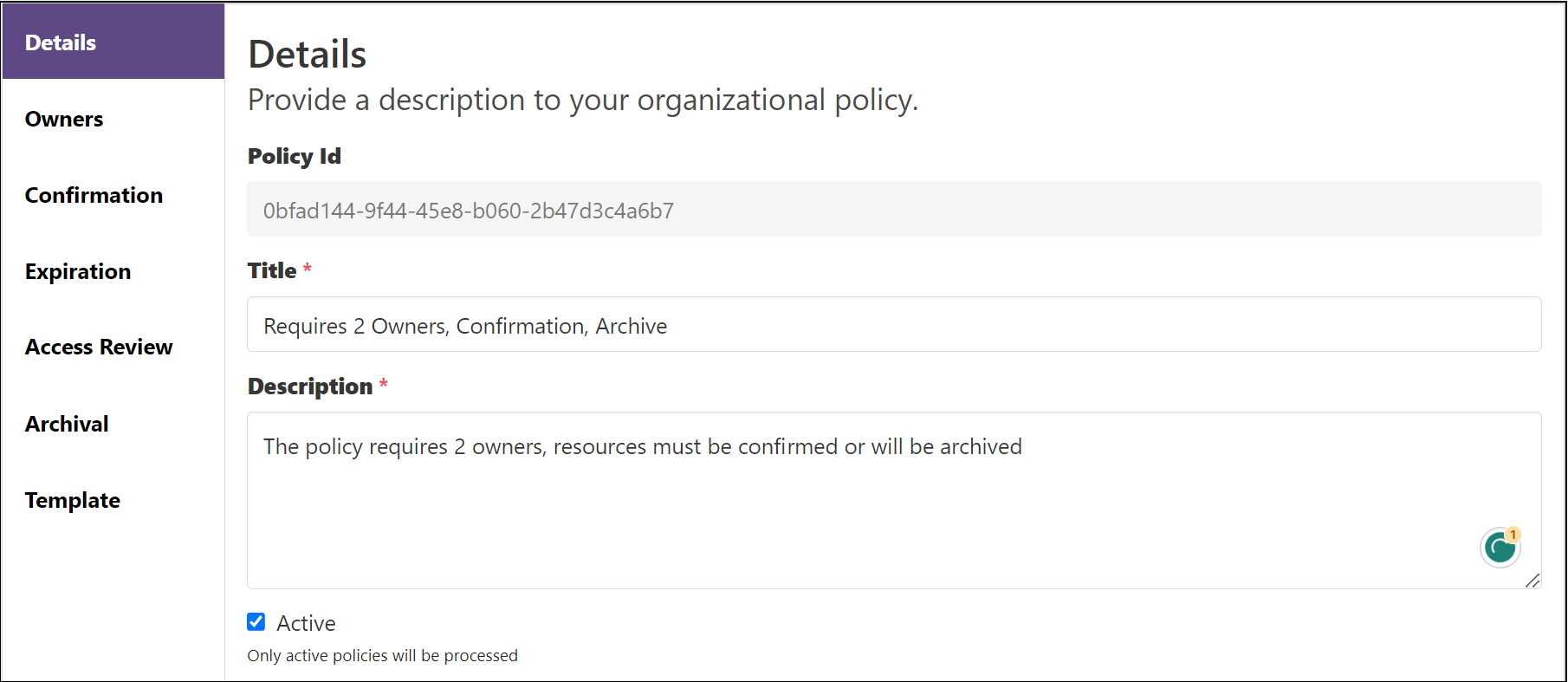
Enabling the Default option applies the policy to all Microsoft 365 Groups lacking a policy during the next scan by EasyLife 365.
Default Policy
The default policy applies to all provisioned resources without an assigned policy. This is particularly useful for resources provisioned independently or before EasyLife deployment.
Prioritize the use of templates with associated policies before enabling the default policy. Manually assign policies to existing Microsoft 365 Groups or gradually enable the default policy in your organization.
Unassigning the default policy in EasyLife does not automatically remove policy assignments from resources lacking another policy.