Overview
EasyLife 365 Collaboration provides a comprehensive set of policies for all managed SharePoint Online sites. A managed SharePoint Online site is one that has been converted to have an associated site-administrators Security Group designated as the site collection owner.
- Ownerless Site: Triggered when the EasyLife 365 Collaboration Engine detects managed SharePoint sites without any members assigned to the associated site-administrators Security Group.
- Minimum Owner Count: Requests that site-administrators add more site-administrators if the current number falls below the required minimum.
- Maxium Owner Requirement: Ensures each site does not exceed the specified number of site-administrators.
- Confirmation: Requires site-administrators to explicitly confirm the usage of their SharePoint site.
- Expiration: Asks site-administrators to confirm the usage of their SharePoint site if no activity is recorded for a specified period.
- Access Review: Requests site-administrators to review and verify the membership of their SharePoint site.
- Template Enforcement: Ensures consistency by mandating the assignment of templates and metadata to resources that lack them.
Policy Structure
Each policy is initiated by a specific trigger event. The EasyLife 365 Collaboration Engine monitors these triggers to determine if a SharePoint site complies with the policy. For instance, it checks whether the number of site-administrators meets or exceeds the policy requirements.
When the EasyLife 365 Collaboration Engine identifies a non-compliant SharePoint site, it marks it as non-compliant and initiates a notification workflow to the relevant stakeholders, such as the site-administrators. Administrators can set the number of reminders and the interval between them. No further notifications are sent once the owners address the compliance issue.
If the notification period elapses without owner response, a policy action is triggered. The actions vary by policy and can be combined if necessary:
| Action | Description |
|---|---|
| Delete | The SharePoint site will be deleted |
| None | Only email and webhook notifications will be triggered |
| Email Notification | An email will be sent to the specified address |
| Webhook | Triggers an external service, sending information about the group in the webhook body |
Managing a Policy
The Details section allows administrators to define the Policy title and description. Policies can be activated at the bottom of the Details card. The EasyLife 365 Collaboration Engine processes only active policies.
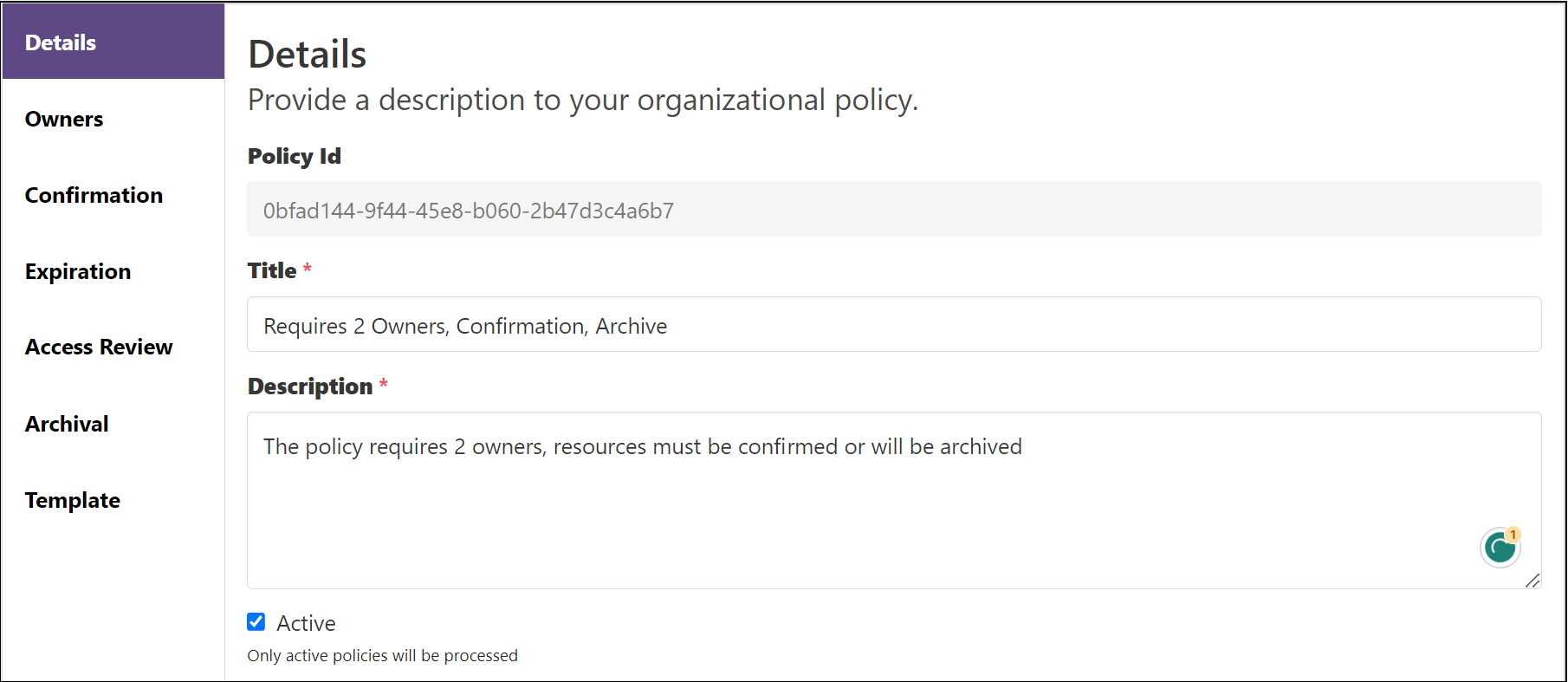
Policies for Deleted SharePoint Sites
When a SharePoint site is deleted, the EasyLife engine clears the state of the policies for that resource. If a resource is restored, policies will need to be reconfigured from scratch.